Apple iPhone 7 - Disable app updates
No longer available
Disable app updates for the Apple iPhone 7
Automatic app updates keep your apps up to date, but they can consume mobile data and storage space. If you prefer to manage updates manually, you can easily turn off automatic updates. Follow these steps to disable them.
Disabling automatic app updates on iPhone and iPad
- Open the Settings app on your iPhone or iPad.
- Scroll down and tap iTunes & App Store.
- Toggle off the switch next to App Updates to stop automatic updates.
- Your apps will no longer update automatically, giving you full control over when to update them.
Disabling automatic updates helps save mobile data and manage your device’s storage effectively.
Tips for managing app updates on iPhone and iPad
- Update over Wi-Fi only: in iTunes & App Store settings, enable App Updates only when connected to Wi-Fi to conserve mobile data.
- Check for updates regularly: open the App Store periodically to manually check for and install updates as needed.
- Enable update notifications: turn on notifications in the App Store settings to receive alerts when updates are available.